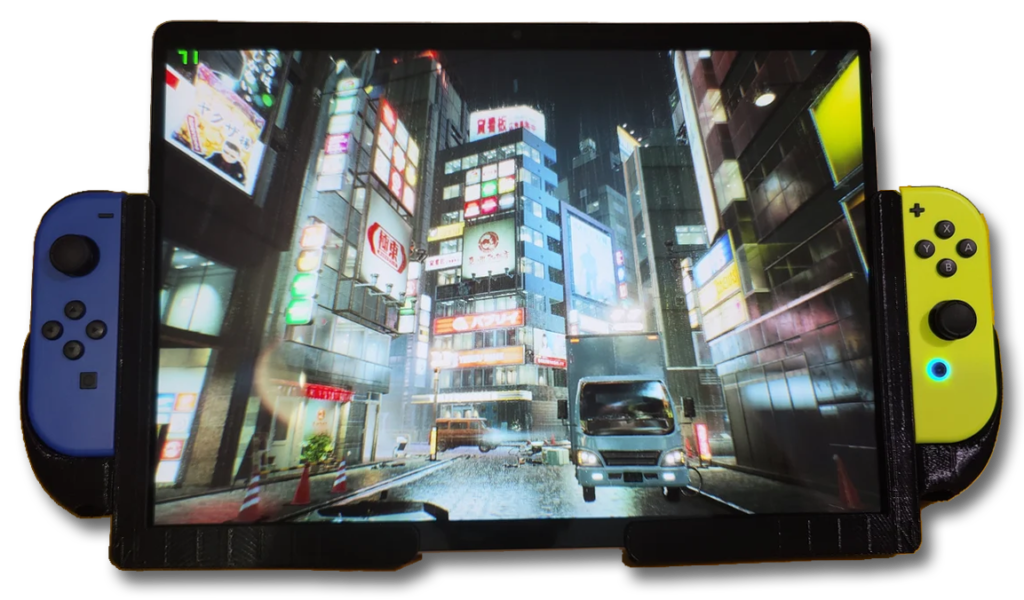Device Info
Cyclops can run on any iOS device from 2020 onwards. Cyclops is a professional app and will perform better on newer devices. For the best experience we recommend an iPad Pro.
Device Requirements & Recommendations
Requirements:
2020 or newer iPad or iPhone. (A12 processor)
iOS 16 or iPadOS 16, or newer
Recommendations:
iOS Hardware:
We recommend iPhone Pro & iPad Pros for Cyclops. The Pro models feature a LiDAR sensor which allows for Cyclops to create holdout geometry on-the-fly. It also offers superior tracking and ground detection. Additionally, the Pros have more RAM memory which is very important for being able to open large scenes in Cyclops. If you are just placing assets with Cyclops then a non-Pro device should be sufficient, however, we recommend devices with an A12 or better processor.
iPhone vs iPad
We designed Cyclops with the screensize of the iPad in mind. Cyclops works on an iPhone, but does feel a little crampped. We recommend that if you are planning to use Cyclops in a production situation, on location, or on-set, you’ll have a better experience with an iPad.
However, the one advantage of an iPhone is that its camera has a wider field of view. This allows you to match the FOV of wider cinema lenses.
Cellular/Mobile
Cyclops uses GPS to help with alignment. Unfortunately, iPads that are not capable of cellular/mobile are missing the GPS chip. We recommend using a cellular/mobile capable iPad. Thankfully, you don’t actually need to have a sim-card in the iPad for it to be able to use the GPS. As long your iPad has the cellular/mobile feature the GPS will work properly. This is not a concern on an iPhone as they all have the GPS chip.
Active Data Connection
For the most part, you can use Cyclops without an active data connection to the internet. However, there are a few things that require internet access:
- Downloading new content to Cyclops. Once the content is downloaded and stored on your device, you do not need to be connected.
- Help menu buttons open internet pages to retrieve the help content.
- Maps Mode, or loading any Map Scene, requires a constant internet connection
- If you are using Cyclops on a subscription then you’ll need to perodically connect to the internet to make sure your subscription is up-to-date.
Device Settings
Requirements
- Settings > Privacy > Location Services: On (if this is not turned on, Cyclops will crash)
Recommendations
- Settings > Display & Brightness > True Tone: Off
- Settings > Display & Brightness > Auto-Lock: Off or as long as you can make it.
- Settings > Accessibility > Display & Text > Auto-Brightness: Off
Recommended Accessories
One of Cyclop’s main features is that all you need is an iOS device. This means you can use it whenever and wherever you want. However, if you plan to use Cyclops all day while on-set, then it is beneficial to have a few accessories.
Battery
Cyclops is power-hungry and can drain the internal iPad battery in less than 2 hours if running continuously. We recommend having 1-2 USB batteries on hand to avoid issues. We recommend batteries that can do at least 18W and deliver at least 5V/3A or 9V/2A in at least 20000mAh capacity.
Case
We recommend using a rugged rubber drop-proof case with a shoulder strap like these from Amazon. We sometimes use the hand strap to hold a USB battery.
US: https://www.amazon.com/dp/B08NVQDPB5/ref=cm_sw_em_r_mt_dp_KGD3VSQB445D18DXYFD9
UK: https://www.amazon.co.uk/dp/B08LKKCZ4T/ref=cm_sw_em_r_mt_dp_DAZRCQF9TF3D34WK8992
These are examples only, please check that any case is compatible with your device before ordering.
Cage
Some folks have found that having the iPad in a professional camera-type “cage” case with handles makes it easier to handle while on-set. We recommend this one from SmallRig
https://www.smallrig.com/smallrig-ipad-tablet-cage-md2979.html
Note: Handles are sold separately and you can also get a battery holder for it.
Screen Protector
If you will be using the iPad outdoors we recommend you get an Anti-glare filter/screen protector for your iPad. This will help eliminate glare on the screen.
Controllers
- Razer Kishi
- Gamevice
- Xbox
- Nintendo Joy-Cons
Unfortunately, the only option avalible for newer iPads with USB-C charging, is to use Nintendo Joy-Con controllers. You can purchase cheap 3D printed adaptors that allow you to easily mount Joy-Con controllers to an iPad. Please make sure to check the compatibility with your device. Etsy ipad+joycon

Unfortunately it is not possible to change the button mappings in Cyclops.
The only option avalible for newer iPads with USB-C charging, is to use Nintendo Joy-Con controllers. You can purchase cheap 3D printed adaptors that allow you to easily mount Joy-Con controllers to an iPad. Please make sure to check the compatibility with your device. Etsy ipad+joycon
Below is an example of what the handles look like.