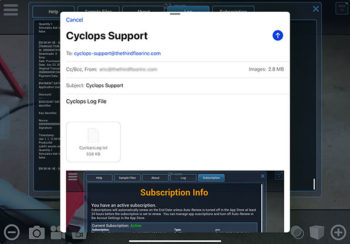Help - Subscription Info
Cyclops is a Professional subscription-based app that can be downloaded from the Apple iOS App Store. Multiple subscription levels and time frames are available to fit your needs.
Subscription Levels:
- Maps – You can access only Maps Mode in Cyclops.
- Assets – Access both Asset Mode and Maps Modes
- Pro – Access to all modes in Cyclops.
General Info
90 Second Demo Period
Cyclops will run for 90 seconds before checking to see if you have an active subscription. If you don’t have a subscription you will be taken to the Subscription panel where you can select one of the subscriptions offered. Alternately you can re-start Cyclops and have another 90 seconds. All functionality of Cyclops is enabled during this time. We think 90 seconds is enough time to get a basic idea of what is possible with Cyclops. If you want more time to try out Cyclops we suggest signing up for one of the subscriptions which come with a 1-week free trial.
1 Week Free Trial
All Cyclops subscriptions come with a 1-week free trial. This is for you to properly evaluate Cyclops and decide if you want to pay for it. If you decide that Cyclops isn’t for you, just cancel your subscription before the end of the week. The free trial is only valid for first-time users of Cyclops.
Longer Trial
If you feel that you need longer than 1 week to properly evaluate Cyclops please contact us at: cyclops-support@thethirdfloorinc.com
Pricing
Cyclops has been designed and built for professionals in media production and architecture. As such it has professional-level pricing. Please visit the Apple App Store to see the pricing for your region.
Academic Pricing
We do offer academic pricing for those individuals who are enrolled in a school or class. Please contact us for more information at cyclops-support@thethirdfloorinc.com
Offline Days
When you start up Cyclops it checks the Apple App Store to make sure you have an active subscription. This requires an internet connection. However, we recognize that users will need to use Cyclops in scenarios or locations where they may not have an internet connection.
If you start up Cyclops and you don’t have an internet connection, then you are considered to be “offline” When Cyclops is offline it will read the subscription information that is stored on your device to see if you have an active subscription and how long it’s been since it was able to check your subscription. If you have an active subscription, then Cyclops will function normally.
There is a limit to the amount of time that you can be offline at any one time. This time is dependent on which subscription length you have. Once you have gone beyond that amount of time Cyclops will revert back to Demo mode. If this happens you just need to simply start up Cyclops once you are connected to the internet. You can also connect to the internet at any time prior to the offline time ending to “reset” the offline time. We suggest that you plan to connect to the internet at least once a week to reset the offline time
You can see your subscription and offline time information on the Subscription tab in the Help & About panel.
Offline Days allowed per-subscription length:
- Weekly: 2 days
- Monthly: 7 days
- 6 Months: 14 days
- Yearly: 21 days
If you believe this limitation will be difficult for you please contact us at: cyclops-support@thethirdfloorinc.com
Subscription Help
We are sorry to hear that you are having problems with our subscription. To help us diagnose the issue we ask that you follow the steps below to send us some information about what is going on with your subscription.
(Apple never send us any personal or payment information)
You have any issues with there instructions you can always contact us at: cyclops-support@thethirdfloorinc.com
Step 1 –
You need to enable the Subscription Debug feature. You do this from the Preferences > General panel. The option you want is at the very bottom in the Debug section. Turn Debug Subscription on and then restart Cyclops.
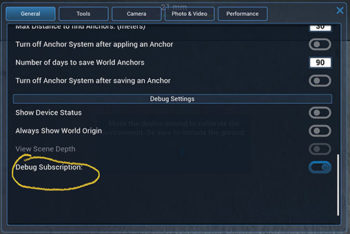
Step 2 –
After restarting Cyclops go to the Subscription tab in the Help & About panel. Scroll to the button and click the Restore Purchases button. A little window will pop up to give you feedback as Cyclops downloads the subscription data from Apple and attempts to use any active subscription. Once it is done you can close the pop-up.
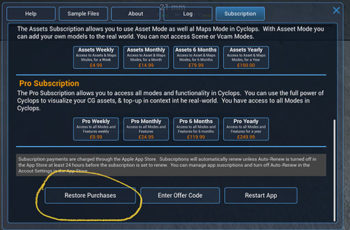
Step 3 –
Scroll back up to the top of the Subscription panel so that you can see the Current Subscription info box. Now take a screenshot and save the screenshot to your Photos.
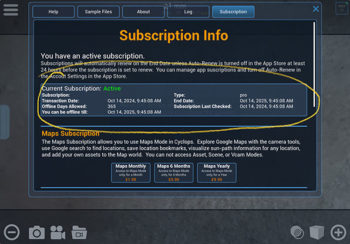
Step 4 –
Now select the Log tab. You should see a bunch of text here. This is the subscription info that Apple sends us. Scroll to the bottom of the window and click the Email Log to Support button, This will open a Mail window. (You need to have an email account configured on your device)
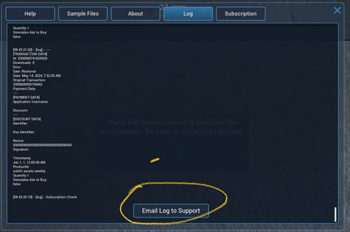
Step 5 –
The Email window will be already populated with our support email address and a txt file of the log output. Please add any notes about your issue and the steps you took. Also please attach the screenshot of the Subscription Info from Step 3 to the email. Send that email off to us and we’ll get back to you in 1 business day. (often much faster)