Forum breadcrumbs – You are here:Cyclops Support ForumsGeneral: Tips & TricksUsing Collections with Image Anch …
Using Collections with Image Anchors
admin@admin
21 Posts
#1 · 9 May 2025, 7:48 am
Quote from admin on 9 May 2025, 7:48 amhere is a quick walk-through of using Collections with Image Anchors to save and load models placed in a specific physical location.
Things to keep in mind:
Long answer,1st, it’s good to understand that when you start up in asset mode or scene mode, you are in a special default Level. So even though you aren’t loading your own custom Level you are in a level.2nd, The collection records the location of all objects in the Level in UE scene space. It doesn’t record their location in reference to any anchors but that shouldn’t matter if you follow the correct workflow.3rd, The anchor records the relationship between the image object and the Level and when you load the anchor it will move the camera to the correct place in the Level to establish the relationship.So the workflows should look something like this:Saving:
- place assets and arrange as you like
- save a Collection. This saves the location of the objects in the Level
- save the Image anchor. This saves the relationship of the location of the anchor in the Level and the camera in relation to the anchor
- you can’t adjust the position/rotation of the assets between steps 2 and 3
Loading:
- load the collection. This should place all the objects in the correct locations.
- load the image anchor. This should move the camera so that objects are now in the correct place relative to the image anchor
- you can’t adjust the position/rotation of the assets between steps 1 and 2
Also note, the alignment is relative to the physical image. So if you move or rotate the physical image then that will affect where the models are when you load the anchor.
here is a quick walk-through of using Collections with Image Anchors to save and load models placed in a specific physical location.
Things to keep in mind:
Long answer,
1st, it’s good to understand that when you start up in asset mode or scene mode, you are in a special default Level. So even though you aren’t loading your own custom Level you are in a level.
2nd, The collection records the location of all objects in the Level in UE scene space. It doesn’t record their location in reference to any anchors but that shouldn’t matter if you follow the correct workflow.
3rd, The anchor records the relationship between the image object and the Level and when you load the anchor it will move the camera to the correct place in the Level to establish the relationship.
So the workflows should look something like this:
Saving:
- place assets and arrange as you like
- save a Collection. This saves the location of the objects in the Level
- save the Image anchor. This saves the relationship of the location of the anchor in the Level and the camera in relation to the anchor
- you can’t adjust the position/rotation of the assets between steps 2 and 3
Loading:
- load the collection. This should place all the objects in the correct locations.
- load the image anchor. This should move the camera so that objects are now in the correct place relative to the image anchor
- you can’t adjust the position/rotation of the assets between steps 1 and 2
Also note, the alignment is relative to the physical image. So if you move or rotate the physical image then that will affect where the models are when you load the anchor.
Click for thumbs down.0Click for thumbs up.0