How to Use Cyclops AR
We’ve designed Cyclops AR to include tons of features without losing any ease of access. By picking up the essentials, you can quickly see what Cyclops has to offer.
We have a whole series of Video Tutorials as well as Installation and DLC downloading Guides.
Video Tutorials

Getting Started
This video will cover all the basics to get up and running with Cyclops quickly. We'll briefly cover asset & scene workflows and some of our most often used features so you can get familiar with all that you can do with Cyclops. (6:21)

Maps Mode
This video will introduce you to the new Maps Mode in Cyclops. Learn about Maps search, navigation, bookmarks, adding assets, and much more. We'll cover everything you can do in Maps Mode. (6:02)

Top Viewport
The Top Viewport enables a new way for you to view your scene in Cyclops. this is similar to Top viewports found in 3D apps like Maya & Blender (1:58).

Image Targets
Image Targets are real physical printed images that Cyclops can track in real-time. You can use Image Targets to constrain CG assets to the real image or align the CG world to the real world. (2:47)

Image Constraints
Image Contraints allow you to constrain a CG asset to a real printed image. Move the CG asset around by moving the real image. You can save & load Image Constraints. (2:39)
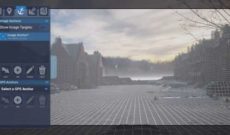
Image Anchors
Image Anchors allow you to save & load the alignment of a CG scene to the real-world. Use one or more Image Target to establish the relationship between the real set & CG set extention. (2:42)
Video Tutorial Archive
This is an archive of our video tutorials for older versions of Cyclops. While the UI in these videos is not the same as the current version, many of the concepts displayed are still applicable in the current version.
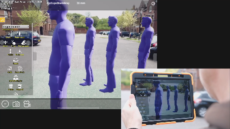
Asset Tools
A detailed look at all the Asset Tools in Cyclops. Learn how to place, move, rotate, scale and even delete assets. (6:19)
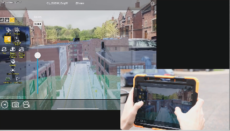
Camera Tools
A detailed look at the various Camera Tools in Shot Mode. Learn how to dolly and boom the camera to explore your scene. (4:08)
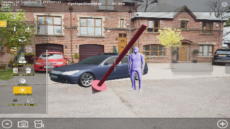
Common Tools
Get to know the Common Tools in Cyclops. These all-purpose tools are useful no matter what you are doing. (2:02)

Lidar Models
Use a Lidar App to scan real-world objects and then import those models directly into Cyclops (5:45)

Model Import
A through walk through of prepping and importing your own models into Cyclops. (14:29)

Asset Collections
Save & Load collections of assets. Collections store all the asset transform data. (1:35)

Chromakey
The Chromakey feature lets you key out blue/greenscreen to see the virtual environment behind. (1:12)

Auto Holdout
Cyclops can dynamically generate Holdout geometry to better integrate models into the real world. (2:36)
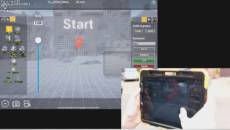
Bookmark Tools
Take a look at the Bookmark Tools. You can create your own bookmarks and to save a position or alignment. (4:09)
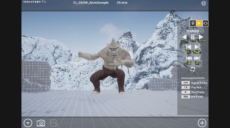
Playback Tools
Cyclops offers a set of simple Playback Tools to control the playback of shot animation. Animations can be loaded from Unreal. (2:05)
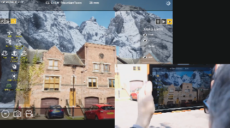
Display Layers
Display layers offer the ability to control what you see in Cyclops. Also learn about the very important Holdout toggle. (3:27)
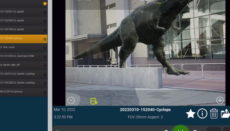
Review Tool
Cyclops has its own photo and video review tool that allows you to review without leaving Cyclops. (1:56)
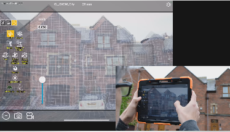
Align Real & CG
Learn the tools and philosophy of aligning the CG world to the real world in Cyclops. (7:33)
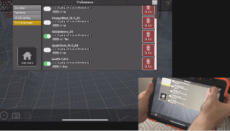
DLCs
Content in Cyclops is delivered in a DLC file. Learn about downloading and managing DLCS here. (3:56)
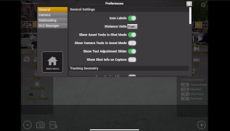
Preferences
Get a run down of what all the preference options in Cyclops do. Some features are only talked about here. (7:04)
Guides
Learn how to install the Cyclops App on the device of your choosing!
Learn about the two methods to get assets into Cyclops, FBX/OBJ Import and native DLC Files.
Get up and running with importing your own models directly into Cyclops
A complete guide to everything you need to know about creating and importing models into Cyclops.
Learn how to transfer Photos and Videos taken in Cyclops off of the iPad to your computer.
These are the controls when using Cyclops with a game controller.
Learn how to update your Cyclops App when a new version is available.
Here are the technical specs for assets that you want to put into Cyclops.
An overview of the different methods for us to deliver Cyclops content DLC files to you.
Learn how to download DLCs directly to your device from TTF’s secure Medusa server.
Learn how to transfers files from your Mac or PC to Cyclops using iTunes or the Finder
Learn how to transfers files from your Mac or PC to Cyclops using a USB stick/drive.