Device Compatibility
Quote from admin on 6 December 2023, 10:24 amCyclops can run on any iOS device from 2020 onwards. However, Cyclops is a professional app and will perform better on newer devices. For the best experience, we recommend an iPad Pro w/ Cellular.
Requirements:
- 2020 or newer iPad or iPhone. (A12 processor)
- iOS 16 or iPadOS 16, or newer
Recommendations:
iOS Hardware:
We recommend iPhone Pro & iPad Pros for Cyclops. The Pro models feature a LiDAR sensor which allows Cyclops to create holdout geometry on-the-fly. It also offers superior tracking and ground detection. Additionally, the Pros have more RAM memory which is very important for being able to open large scenes in Cyclops. If you are just placing assets with Cyclops then a non-Pro device should be sufficient, however, we recommend devices with an A12 or better processor.iPhone vs iPad
We designed Cyclops with the screensize of the iPad in mind. Cyclops works on an iPhone, but does feel a little cramped. We recommend that if you are planning to use Cyclops in a production situation, on location, or on-set, you’ll have a better experience with an iPad.
However, the one advantage of an iPhone is that its camera has a wider field of view. This allows you to match the FOV of wider cinema lenses.Cellular/Mobile
Cyclops uses GPS to help with alignment. Unfortunately, iPads that are not capable of cellular/mobile are missing the GPS chip. We recommend using a cellular/mobile capable iPad. Thankfully, you don’t actually need to have a sim-card in the iPad for it to be able to use the GPS. As long as your iPad has the cellular/mobile feature the GPS will work properly. This is not a concern on an iPhone as they all have the GPS chip.Active Data Connection
For the most part, you can use Cyclops without an active data connection to the internet. However, there are a few things that require internet access:
- Downloading new content to Cyclops. Once the content is downloaded and stored on your device, you do not need to be connected.
- The World Anchoring System requires the internet to load and save World Anchors.
- Help menu buttons open internet pages to retrieve the help content.
- Maps Mode, or loading any Map Scene, requires a constant internet connection
Cyclops can run on any iOS device from 2020 onwards. However, Cyclops is a professional app and will perform better on newer devices. For the best experience, we recommend an iPad Pro w/ Cellular.
Requirements:
- 2020 or newer iPad or iPhone. (A12 processor)
- iOS 16 or iPadOS 16, or newer
Recommendations:
iOS Hardware:
We recommend iPhone Pro & iPad Pros for Cyclops. The Pro models feature a LiDAR sensor which allows Cyclops to create holdout geometry on-the-fly. It also offers superior tracking and ground detection. Additionally, the Pros have more RAM memory which is very important for being able to open large scenes in Cyclops. If you are just placing assets with Cyclops then a non-Pro device should be sufficient, however, we recommend devices with an A12 or better processor.
iPhone vs iPad
We designed Cyclops with the screensize of the iPad in mind. Cyclops works on an iPhone, but does feel a little cramped. We recommend that if you are planning to use Cyclops in a production situation, on location, or on-set, you’ll have a better experience with an iPad.
However, the one advantage of an iPhone is that its camera has a wider field of view. This allows you to match the FOV of wider cinema lenses.
Cellular/Mobile
Cyclops uses GPS to help with alignment. Unfortunately, iPads that are not capable of cellular/mobile are missing the GPS chip. We recommend using a cellular/mobile capable iPad. Thankfully, you don’t actually need to have a sim-card in the iPad for it to be able to use the GPS. As long as your iPad has the cellular/mobile feature the GPS will work properly. This is not a concern on an iPhone as they all have the GPS chip.
Active Data Connection
For the most part, you can use Cyclops without an active data connection to the internet. However, there are a few things that require internet access:
- Downloading new content to Cyclops. Once the content is downloaded and stored on your device, you do not need to be connected.
- The World Anchoring System requires the internet to load and save World Anchors.
- Help menu buttons open internet pages to retrieve the help content.
- Maps Mode, or loading any Map Scene, requires a constant internet connection