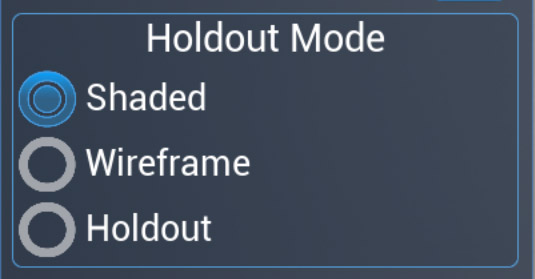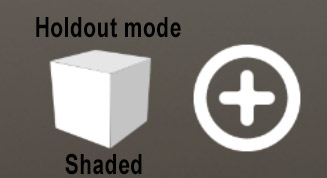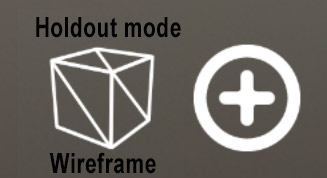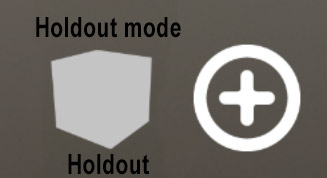Holdout Mode Quick Switch Button
Quote from admin on 8 February 2024, 11:17 amThe button that looks like a cube in the lower left next to the Lens Up button is the Holdout Mode Quick Switch button. This button allows you to quickly cycle through the 3 different Holdout Mode states. This button works the same as switching the Holdout Mode from the Layers Tab but is just quicker to get to.
- Shaded – Holdout objects are displayed with their original material
- Wireframe – Holdout objects are displayed with a wireframe material that makes them easier to align to their real-life counterparts. Use the Opacity slider to see the real-life objects behind the holdout objects.
- Holdout – Holdout objects are displayed with the holdout material which is the image coming from the device’s camera.
Any model in Cyclops can be used as a Holdout object. First, select the object and then tap the Holdout button from the Asset Tools tab. The selected model is now a Holdout object and will change its material when you change the Holdout Mode. You can turn a Holdout object back to a regular (non-holdout) object by selecting the object again and tapping the Holdout button again. You can also use the object Details panel in the Outliner Tab to switch objects to/from a Holdout object.
The button that looks like a cube in the lower left next to the Lens Up button is the Holdout Mode Quick Switch button. This button allows you to quickly cycle through the 3 different Holdout Mode states. This button works the same as switching the Holdout Mode from the Layers Tab but is just quicker to get to.
- Shaded – Holdout objects are displayed with their original material
- Wireframe – Holdout objects are displayed with a wireframe material that makes them easier to align to their real-life counterparts. Use the Opacity slider to see the real-life objects behind the holdout objects.
- Holdout – Holdout objects are displayed with the holdout material which is the image coming from the device’s camera.
Any model in Cyclops can be used as a Holdout object. First, select the object and then tap the Holdout button from the Asset Tools tab. The selected model is now a Holdout object and will change its material when you change the Holdout Mode. You can turn a Holdout object back to a regular (non-holdout) object by selecting the object again and tapping the Holdout button again. You can also use the object Details panel in the Outliner Tab to switch objects to/from a Holdout object.
Uploaded files: